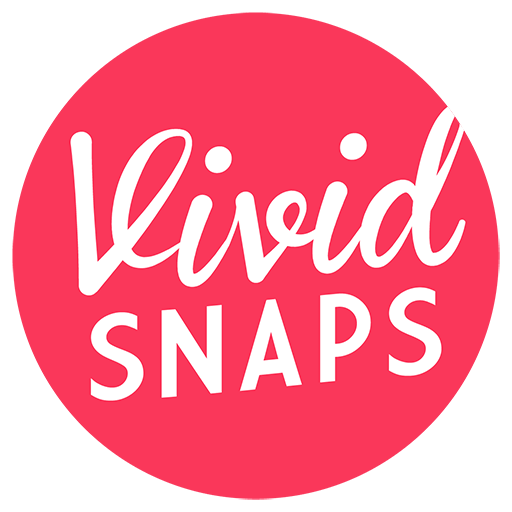Kiloview Intercom System (KIS) can be very useful for live streaming production, and can replace the conventional hardware intercom systems. Saving you considerable cost and logistics. We share the simple steps to install KIS on an AWS Lightsail instance.
Kiloview KIS Deployment Video
Before we proceed to the contents of this article, we want to give a big shoutout to Simone Messina on YouTube. He has provided a command line that worked for our AWS Lightsail KIS implementation. The default command lines that were provided by Kiloview did not work for our AWS Lightsail instance on our first few tries.
Setup An AWS Instance
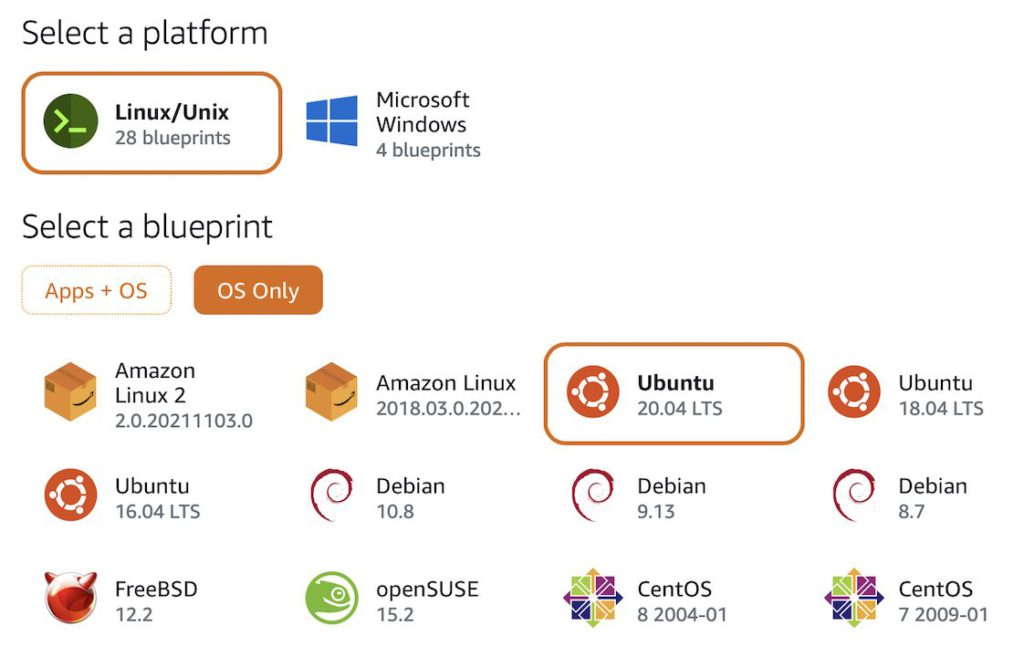
- Signup or login to your AWS Lightsail account
- Create a new “OS Only” instance with Ubuntu
- Assign a Static IP to your instance
- Open all network ports in the configuration page of your instance
- Connect via SSH or Console, then follow through with the below commands
We will not be covering every step of setting up the AWS Lightsail instance. The process is well documented by AWS support pages and other discussion boards. These resources can be found by doing a Google search of any specific topics you may not be familiar with.
Install & Run KIS on AWS Lightsail
The commands provided here are slightly different to the instructions provided by Kiloview on their official site, as at the date of writing this article, Nov 2021. As the default commands prompted an error message when logging in to KIS portal. Presumably due to network port issues.
Switch to root user
sudo su -Install Docker
curl -fsSL https://get.docker.com/ | shSet Docker service to start automatically
systemctl enable docker.serviceInstall & run KIS
(This command line was provided by Simone Messina on YouTube)
docker run -d --restart always -e MINPORT=50000 -e MAXPORT=55000 --name kvaudiosvr --privileged=true --net=host kiloview/kvaudiosvr:latestLogin via your service IP address
https://IPADDRESS:443/The default username & password is “admin”.
What is AWS Lightsail
AWS Lightsail is a simple way to setting up a Virtual Private Server (VPS). You can also use other AWS services to setup the Kiloview KIS server. For instance, AWS Fargate, ECS, EKS and App Runner.
vMix Live Streaming Singapore

A vMix production is our default for live streaming at virtual and hybrid event, this allow us to deliver cost-effective live streaming production for your events.
For clients who prefer non-vMix production, we are also equipped with live streaming equipment from Blackmagic Design.
Vivid Snaps Live Streaming Production Singapore

Our team of media professionals seek constant improvement, and we work alongside our clients to deliver innovative solutions to their audiences. To learn more about our range of services, visit our live streaming, video production and remote video filming pages.
We work with clients locally in Singapore, and we also support clients from around the world. This could be filming in our green screen studio for a corporate webinar or a full fledge corporate video production.